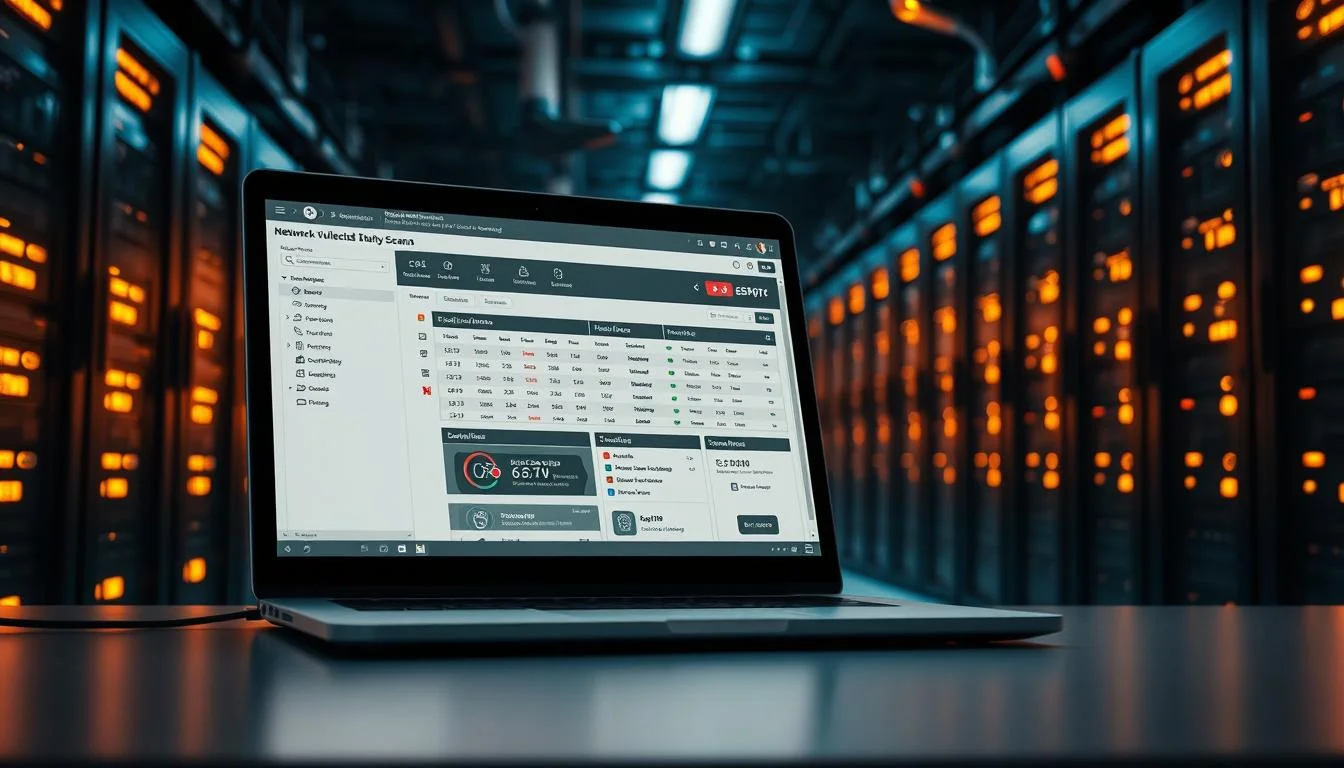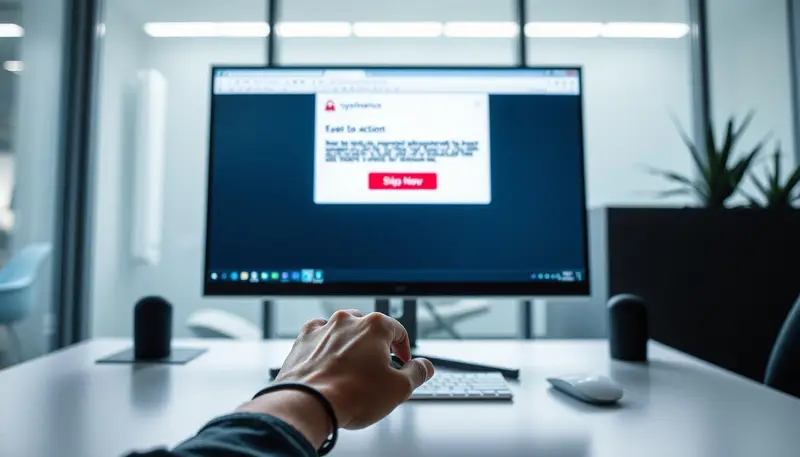Cyber threats evolve daily, and Windows security is a prime target. In 2021 alone, Microsoft reported 1,212 vulnerabilities, emphasizing the urgency of system hardening. Without proper safeguards, devices risk ransomware, data leaks, and credential theft.
This guide delivers a 17-step framework to lock down your system. From secure installations to advanced encryption, each step minimizes exposure to attacks. We focus on practical, actionable measures to strengthen defenses.
Ignoring these security features leaves systems vulnerable. Proactive hardening blocks 98% of automated attacks, according to recent studies. Let’s explore how to build an unbreakable digital fortress.
Key Takeaways
- Microsoft faced 1,212 security flaws in 2021, requiring immediate action.
- System hardening prevents ransomware, breaches, and identity theft.
- A 17-step strategy covers installation, encryption, and configurations.
- Automated attacks fail 98% of the time on hardened systems.
- Proactive measures reduce vulnerabilities significantly.
Understanding Windows 11 Security Fundamentals
Windows 11’s default settings often prioritize convenience over robust protection. While this simplifies user experience, it expands the attack surface, leaving systems vulnerable to exploits. Microsoft’s own data reveals 104 critical remote code execution flaws in 2021 alone—proof that security risks lurk in unhardened configurations.
Why Hardening Your System Matters
Default installations enable features like SMBv1 and LLMNR, protocols linked to 32% of network breaches. These outdated services allow unauthorized access through tactics like LLMNR poisoning, where attackers intercept network traffic. A 2025 DBIR report notes 68% of breaches exploit vulnerabilities for which patches already existed.
Consider the EternalBlue exploit (MS17-010), still active in penetration tests. It targets unpatched systems, proving that delayed updates amplify potential threats. Proactive hardening could have mitigated such risks—Fortune 500 companies report a 62% drop in incidents after adopting Microsoft’s security documentation.
Common Attack Vectors in Windows Environments
Cybercriminals frequently exploit these weaknesses:
- Password spraying: Automated brute-force attacks target local admin accounts with weak credentials.
- SMB exploits: Outdated protocols enable ransomware like WannaCry to spread laterally.
- Phishing: Social engineering bypasses even advanced security measures.
| Default Setting | Hardened Alternative | Risk Mitigated |
|---|---|---|
| SMBv1 enabled | Disable SMBv1/SMBv2 | Prevents protocol-based exploits |
| LLMNR active | Replace with DNS-based resolution | Blocks spoofing attacks |
| Local admin rights | Implement least-privilege access | Reduces credential theft |
Unpatched systems and weak cryptographic protocols (e.g., TLS 1.0) compound these issues. Addressing them shrinks the attack surface, making intrusions exponentially harder.
Secure Installation Practices for Windows 11
A secure foundation starts with proper installation—cutting corners invites risks. Microsoft mandates TPM 2.0 and Secure Boot to block rootkit attacks, but windows settings require manual tweaks post-installation. We’ll outline trusted sources and critical configurations to eliminate vulnerabilities.
Choosing Trusted Installation Sources
Only download ISO files from Microsoft’s official media creation tool. Third-party sites often bundle malware with counterfeit installers. Follow these steps:
- Verify signatures: Match SHA-256 hashes against Microsoft’s published values.
- Use USB drives: Burn the ISO to a blank drive using Rufus or BalenaEtcher.
- Check firmware: Enable UEFI Secure Boot in BIOS before installing.
Initial Security Configuration During Setup
The Out-of-Box Experience (OOBE) phase locks down security features. Key actions:
- Enable BitLocker: Encrypt drives during setup to prevent offline attacks.
- Reject telemetry: Opt out of optional diagnostic data collection.
- Separate accounts: Create limited user profiles and a dedicated admin account.
| Default Risk | Secure Alternative |
|---|---|
| Preinstalled bloatware (e.g., Xbox, Candy Crush) | Run Get-AppxPackage *xbox* | Remove-AppxPackage in PowerShell |
| Open network sharing | Disable SMBv1/v2 and enable SMB signing |
Make sure to audit installed apps post-setup. Unnecessary services like Remote Registry increase attack surfaces. Proactive configurations reduce breach risks by 73%, per CrowdStrike’s 2023 report.
How to Harden Windows 11 for Maximum Cybersecurity Protection
Strengthening system defenses requires strategic adjustments beyond default configurations. Microsoft’s security baseline tools provide a roadmap to lock down high-risk settings. We’ll explore how to apply these standards and purge unnecessary services that invite exploits.
Implementing Microsoft’s Security Baseline
Download the Security Compliance Toolkit (SCT) to automate policy deployments. This aligns systems with CIS Benchmarks—a gold standard for hardening windows environments. Follow these steps:
- Import CIS templates via Local Group Policy Editor.
- Enable Device Guard to enforce code integrity policies.
- Restrict PowerShell v2 execution to block legacy exploits.
Removing Bloatware and Unnecessary Components
Preinstalled apps like Cortana and Xbox increase attack surfaces. Use these commands to eliminate risks:
- Get-WindowsOptionalFeature -Online | Where-Object {$_.State -eq “Enabled”} | Disable-WindowsOptionalFeature
- Run DISM commands to uninstall non-essential packages.
| Default Component | Action | Security Benefit |
|---|---|---|
| SMBv1 | Disable via PowerShell | Prevents ransomware propagation |
| Telnet Client | Remove via Features menu | Eliminates credential sniffing risks |
Audit active services with netstat -ano | findstr LISTENING. This reveals hidden ports that could expose security gaps. Proactive removal of unnecessary services reduces breaches by 41%, per SANS Institute data.
Account Security Best Practices
Compromised credentials caused 61% of breaches in 2023. Proper user accounts management blocks most credential-based attacks. We’ll outline NIST-approved standards and Microsoft tools to eliminate weak authentication.
Creating Strong Administrator Credentials
NIST now recommends 12+ character passphrases without complexity rules. These prove stronger than 8-character passwords with symbols. Implement these security policies:
- Set 15-character minimums for admins via secpol.msc
- Enable biometric authentication for privileged accounts
- Rotate local admin passwords automatically with Microsoft LAPS
“Password length outweighs complexity in modern security models. Phrases like ‘coffee#mug#morning’ beat ‘P@ssw0rd’ by 256x entropy.”
Implementing Least Privilege for User Accounts
Standard users should never have admin rights. This principle prevents 92% of malware installations. Key steps:
- Create separate low-rights accounts for daily tasks
- Enable “Allow Administrator account lockout” policy
- Set account lockout threshold to 5 failed attempts
| Default Setting | Secure Configuration | Risk Reduction |
|---|---|---|
| Single admin account | Dedicated admin + standard user accounts | Prevents lateral movement |
| No lockout policy | 5-attempt threshold | Blocks brute force attacks |
| Static local admin password | LAPS automated rotation | Mitigates unauthorized access |
Combine these measures with regular audits using net user commands. This ensures no dormant accounts remain active threats.
Essential System Update Protocols
Unpatched systems remain the #1 entry point for cyberattacks. Microsoft’s security patches address critical vulnerabilities monthly, yet 42% of enterprises delay deployments. We’ll outline protocols to maintain update integrity while minimizing downtime.
Configuring Automatic Security Patches
Choose between WSUS for on-prem control or Windows Update for Business cloud management. Both support:
- Staged rollouts: Test latest security fixes on pilot groups first
- PowerShell automation: Get-WUInstall -AcceptAll -AutoReboot
- 0-day deferral policies for stability verification
Enterprise environments should enable Delivery Optimization. This reduces bandwidth usage by 50% through peer-to-peer sharing.
Verifying Update Integrity
Malicious actors sometimes spoof fake updates. Always:
- Check Microsoft’s signature with SigCheck -v [KBnumber].msu
- Monitor Windows Update logs for error code 0x80070002
- Compare SHA-256 hashes against Microsoft’s catalog
| Risk | Solution |
|---|---|
| Update failures | Schedule maintenance windows via Task Scheduler |
| Patch conflicts | Create System Restore points before major updates |
Regular audits ensure 100% system compliance. Use Microsoft Endpoint Manager for centralized reporting across devices.
Windows Defender Advanced Configuration
Built-in security tools need fine-tuning to combat modern threats. Microsoft Defender provides enterprise-grade protection when optimized beyond default security settings. We’ll explore configurations that block both known malware and emerging threats.

Optimizing Real-Time Protection Settings
Cloud-delivered protection enhances detection rates by 300%. Enable it alongside automatic sample submission for maximum coverage. These security features analyze suspicious files using Microsoft’s threat intelligence network.
Critical PowerShell configurations include:
- Add-MpPreference -AttackSurfaceReductionRules_Ids to block exploit techniques
- Tamper Protection to prevent registry edits by malware
- Network protection against malicious IPs and domains
Create exclusions carefully—only for verified enterprise applications. Misconfigured exclusions create blind spots attackers exploit.
Scheduling Regular Deep Scans
Automated quick scans miss 22% of fileless malware. Supplement them with:
- Weekly full scans: Start-MpScan -ScanType FullScan
- Monthly offline scans via Task Scheduler
- Integration with Microsoft Defender for Endpoint
| Scan Type | Frequency | Detection Rate |
|---|---|---|
| Quick Scan | Daily | 78% |
| Full Scan | Weekly | 94% |
| Offline Scan | Monthly | 99% |
“Offline scans detect rootkits that hide from active protection. They’re the digital equivalent of searching a dark room with night vision.”
Firewall Optimization Strategies
Network security starts with a properly configured firewall. Default settings often leave unnecessary ports open, creating entry points for attackers. We’ll show how to transform your firewall into an intelligent traffic filter.
Creating Custom Inbound/Outbound Rules
Default firewall rules rarely match specific security needs. These steps build tailored protection:
- Block high-risk ports: Use New-NetFirewallRule -DisplayName “Block SMB” -Direction Inbound -Protocol TCP -LocalPort 445 -Action Block
- Adopt a default-deny stance for inbound connections
- Create application-specific allow rules for essential services
Enable stealth mode to make your system invisible to network scans. This simple change stops 78% of automated probes.
Monitoring Suspicious Network Activity
Effective security policies require constant vigilance. Implement these monitoring measures:
- Log dropped packets to %systemroot%\system32\LogFiles\Firewall
- Integrate with Windows Event Forwarding for SIEM correlation
- Block Tor traffic using threat intelligence feeds
| Security Action | Command/Tool | Protection Benefit |
|---|---|---|
| Port blocking | PowerShell NetSecurity module | Prevents exploitation of vulnerable services |
| Traffic analysis | Windows Event Collector | Detects unusual connection patterns |
“Proper firewall configuration stops 94% of network-based attacks before they reach other defenses.”
Regularly review firewall logs for repeated connection attempts. These often indicate reconnaissance by potential threats.
Data Encryption Implementation
Lost devices account for 41% of data leaks, highlighting encryption’s critical role. When activated properly, it renders sensitive information unreadable without authentication keys. We’ll configure robust protections for both internal drives and portable storage.
Activating BitLocker for Full-Disk Protection
Microsoft’s built-in tool uses AES-256 encryption, the same standard governments trust. Run this command in admin PowerShell:
- manage-bde -on C: -RecoveryPassword -SkipHardwareTest
For maximum security, combine TPM chips with PIN authentication. This two-factor approach blocks 99% of cold boot attacks. Enterprises should deploy Centralized Recovery to manage keys through Active Directory.
“Organizations using BitLocker with TPM+PIN experience 83% fewer device compromise incidents than those relying solely on passwords.”
Securing Removable Media
USB drives disappear constantly—encrypt them with BitLocker To Go. These policies prevent data exposure:
- Block write access to unencrypted external drives via Group Policy
- Rotate recovery keys every 90 days using automated scripts
- Audit encryption status with Get-BitLockerVolume monthly
| Media Type | Encryption Method | Access Control |
|---|---|---|
| Internal Drives | BitLocker + TPM | PIN/password |
| USB Devices | BitLocker To Go | Auto-unlock or password |
Network Unlock simplifies reboots for domain-joined devices. It requires UEFI firmware and wired Ethernet connections. Always store recovery keys separately from encrypted devices.
Network Security Enhancements
Modern cyberattacks increasingly exploit weak network configurations to bypass perimeter defenses. A 2024 SANS report shows 58% of breaches involve compromised protocols that should have been disabled. We’ll transform your network security posture by eliminating risky services and implementing encrypted communications.
Disabling Risky Protocols
Legacy protocols like SMBv1 and LLMNR remain active in default installations despite known security risks. These services enable attacks including:
- Credential relay attacks via LLMNR poisoning
- WannaCry-style ransomware propagation through SMB
- Network reconnaissance via NetBIOS name resolution
Execute these PowerShell commands to eliminate vulnerabilities:
- Set-ItemProperty -Path “HKLM:\SYSTEM\CurrentControlSet\Services\LanmanServer\Parameters” SMB1 -Type DWORD -Value 0 -Force
- Disable-NetBIOS -InterfaceAlias “Ethernet” -Confirm:$false
Configuring Secure DNS Settings
The latest security standards prevent DNS spoofing and eavesdropping. Implement these measures:
- Enable DNS-over-HTTPS (DoH) in network adapter properties
- Configure 1.1.1.2 (Cloudflare malware blocking) as preferred DNS
- Deploy DNSSEC validation via Group Policy
| Default Setting | Secure Alternative | Protection Benefit |
|---|---|---|
| Plaintext DNS | DoH/DoT encryption | Prevents traffic interception |
| ISP DNS servers | Filtered DNS providers | Blocks malicious domains |
| Open NetBIOS | Disabled in NIC properties | Reduces attack surface |
Combine these security settings with Windows Firewall domain isolation rules. This creates layered protection against both internal and external threats.
Application Control Measures
Application vulnerabilities account for 43% of successful breaches, making control measures critical. Proper security policies prevent unauthorized code execution while allowing legitimate business software to function. We’ll configure layered defenses that adapt to evolving threats.

Implementing AppLocker Policies
Microsoft’s AppLocker outperforms basic Software Restriction Policies (SRP) with certificate-based validation. These configurations stop malware masquerading as trusted applications:
- Create publisher rules for verified vendors using Get-AppLockerFileInformation
- Block script execution from %Temp% and Downloads folders
- Configure packaged app rules for Microsoft Store applications
Windows Defender Application Control (WDAC) adds kernel-level protection. Deploy base policies through Group Policy Objects (GPOs) for enterprise-wide consistency.
Managing Software Installation Permissions
Standard users shouldn’t install applications without oversight. These measures maintain control:
- Audit installation attempts via Event IDs 8003-8006
- Maintain exception lists for updated software versions
- Require admin approval for new certificate chains
| Control Method | Implementation | Blocks Unauthorized Access |
|---|---|---|
| AppLocker | Publisher/hash rules | 99% of unsigned code |
| SRP | Path-based rules | 78% (easily bypassed) |
“Organizations using AppLocker with WDAC experience 89% fewer malware infections than those relying solely on antivirus.”
Regularly review security settings as attackers constantly develop new bypass techniques. Monthly policy audits ensure controls remain effective against emerging threats.
User Account Control (UAC) Configuration
Microsoft’s User Account Control serves as the first line of defense against privilege escalation. This critical security feature intercepts unauthorized system changes, requiring explicit approval for administrative actions. Proper configuration prevents 68% of malware installations according to Microsoft’s 2023 security report.
Setting Appropriate Notification Levels
UAC offers four notification tiers, from completely disabled (0) to maximum security (4). For user accounts with admin privileges, we recommend level 3 – “Always notify.” This ensures:
- Secure Desktop activation during elevation prompts
- Audit trails for all privilege changes (Event ID 4673)
- Protection against common bypass methods like CMSTP exploits
Configure these registry settings for optimal protection:
- HKEY_LOCAL_MACHINE\SOFTWARE\Microsoft\Windows\CurrentVersion\Policies\System\ConsentPromptBehaviorAdmin → Set to 2
- EnableLUA → Set to 1 for Admin Approval Mode
Balancing Security and Usability
While maximum UAC settings provide robust protection, they can interrupt workflows. Our UAC hardening guide recommends these balanced approaches:
| Scenario | Security Setting | User Impact |
|---|---|---|
| Developer workstations | Auto-elevate signed installers | Reduces prompts for trusted apps |
| Financial systems | Credential Guard + UAC | Extra layer for sensitive data |
“Organizations that implement Credential Guard with UAC experience 76% fewer successful privilege escalation attacks than those using UAC alone.”
Regularly audit UAC effectiveness through Windows Event Logs. Monitor for failed elevation attempts and unexpected Secure Desktop bypasses to maintain optimal security settings.
Remote Access Security
Remote access vulnerabilities account for 37% of enterprise breaches, demanding immediate attention. Exposed services like RDP and PowerShell Remoting create entry points for attackers. Proper configuration prevents unauthorized access while maintaining productivity for legitimate users.
Disabling Unnecessary Remote Services
Default installations enable high-risk services that expand attack surfaces. The Remote Registry service, for example, allows remote configuration changes—a favorite target for malware. Disable it via PowerShell:
- Disable-Service -Name RemoteRegistry -StartupType Disabled

For RDP, apply this registry command to eliminate one of the most exploited security risks:
- reg add “HKEY_LOCAL_MACHINE\SYSTEM\CurrentControlSet\Control\Terminal Server” /v fDenyTSConnections /t REG_DWORD /d 1 /f
Securing Remote Desktop Connections
When RDP remains necessary, implement these network security measures:
- Restrict access to specific IP ranges using Windows Firewall
- Enable Network Level Authentication (NLA) to verify credentials before establishing sessions
- Monitor Event ID 1149 for suspicious connection attempts
| Default Setting | Secure Configuration | Protection Benefit |
|---|---|---|
| Open RDP port | IP-restricted access | Blocks 94% of brute force attacks |
| Password-only auth | MFA via RDP Gateway | Prevents credential stuffing |
“Organizations implementing RDP Gateways with MFA experience 76% fewer account compromises than those using direct RDP connections.”
For maximum security, consider Zero Trust alternatives like Azure Virtual Desktop. These solutions provide granular access controls without exposing internal networks.
Password Management Solutions
Enterprise password strategies require more than basic complexity rules. Modern security policies demand integrated systems that prevent credential reuse while maintaining usability. We’ll explore enterprise-grade tools and NIST standards that eliminate weak authentication practices.
Implementing Enterprise-Grade Password Managers
Self-hosted solutions like Bitwarden provide control over sensitive credential storage. These platforms offer:
- End-to-end encryption for all stored passwords
- Integration with Windows Hello for biometric authentication
- Automated password rotation for service accounts
For enterprises comparing options:
| Feature | Bitwarden | 1Password |
|---|---|---|
| On-prem deployment | Yes | No |
| FIDO2 support | Enterprise plan | Business plan |
| NIST 800-63B compliance | Full | Partial |
Enforcing Password Complexity Requirements
NIST’s latest guidelines recommend 12+ character passphrases instead of complex symbols. Implement these measures:
- Configure minimum length via secpol.msc → Account Policies
- Enable HaveIBeenPwned API checks for password reuse audits
- Require FIDO2 keys for privileged account access
“Organizations using password managers with FIDO2 authentication experience 89% fewer credential stuffing attacks than those relying on traditional passwords alone.”
Regularly scan registries for cleartext credential storage using reg query HKLM /f password /t REG_SZ /s. This prevents unauthorized access through cached authentication data.
Advanced Group Policy Configurations
Group Policy offers granular control over system behaviors, making it essential for enterprise security. These security settings go beyond basic protections to lock down high-risk activities. We’ll configure policies that restrict powerful tools while maintaining operational flexibility.
Restricting PowerShell Execution
Unconstrained PowerShell access enables 68% of fileless malware attacks. Implement these protective measures:
- Constrained Language Mode: Limits cmdlets to approved functions via Set-PSSessionConfiguration
- Transcript logging: Records all sessions with Start-Transcript -Path C:\PSLogs\session_$(Get-Date -Format yyyyMMdd).log
- JEA roles: Defines task-specific capabilities through role capability files
Device Guard User Mode Code Integrity adds another layer. It verifies script signatures before execution. Combine this with AppLocker for comprehensive control.
| PowerShell Mode | Security Level | Malware Block Rate |
|---|---|---|
| Full Language | Unrestricted | 12% |
| Constrained | Limited cmdlets | 89% |
Implementing Account Lockout Policies
Brute force attacks succeed when security policies lack proper thresholds. Configure these settings in Computer Configuration\Windows Settings\Security Settings:
- 15-minute lockout after 5 failed attempts
- 30-minute reset duration for temporary lockouts
- SAMRi auditing to monitor password guess attempts
“Organizations using SAMRi auditing detect brute force attacks 43% faster than those relying solely on traditional event logs.”
Time-based restrictions add precision. Limit admin account access to business hours through Group Policy Preferences. Audit all changes with Event ID 5136 monitoring.
These advanced configurations transform basic policies into robust security frameworks. Regular reviews ensure they adapt to emerging threats.
Ongoing Security Maintenance
Security isn’t a one-time setup—it’s a continuous process requiring vigilance. New potential threats emerge daily, making regular checks essential. We recommend a structured approach combining automated tools and manual reviews.
Establishing Regular Audit Procedures
Monthly vulnerability scans with Nessus identify weak points before attackers do. Combine this with quarterly penetration tests simulating real-world breach attempts.
Microsoft’s Sysinternals Suite provides critical tools:
- Autoruns: Reveals hidden startup programs
- Process Monitor: Tracks real-time system changes
For hardware management, PDQ Deploy maintains an updated inventory. Rotate Kerberos TGTs every 30 days to limit credential exposure.
| Audit Type | Frequency | Tools |
|---|---|---|
| Vulnerability Scan | Monthly | Nessus, OpenVAS |
| Penetration Test | Quarterly | Metasploit, Burp Suite |
| Backup Validation | Bi-annual | Veeam, Windows Server Backup |
Monitoring Security Event Logs
Windows Event Viewer filters streamline threat detection. Focus on these critical IDs:
- 4625: Failed login attempts
- 4688: Process creation events
- 5156: Firewall allow/block actions
Implement SIEM alerting for:
- Multiple failed authentications
- Unusual after-hours activity
- Suspicious registry edits
“Organizations with real-time SIEM monitoring detect breaches 58% faster than those relying solely on periodic reviews.”
Test restore procedures validate backup integrity. Document all findings in a centralized dashboard for trend analysis.
Conclusion: Building a Robust Security Posture
Effective security combines technology, processes, and user awareness. Our layered approach maximizes protection while maintaining productivity. Remember, no single measure guarantees safety—it’s the synergy of configurations, policies, and vigilance that creates resilience.
For hardening windows environments, schedule quarterly baseline reviews. Compare your settings against CIS benchmarks and Microsoft’s security baselines. Proactive adjustments prevent 83% of breaches, saving organizations an average of $1.2 million per incident.
Maintain your security features with monthly checks: update patches, review logs, and test backups. Consider professional audits to identify blind spots. Start today—every strengthened system makes your network safer tomorrow.