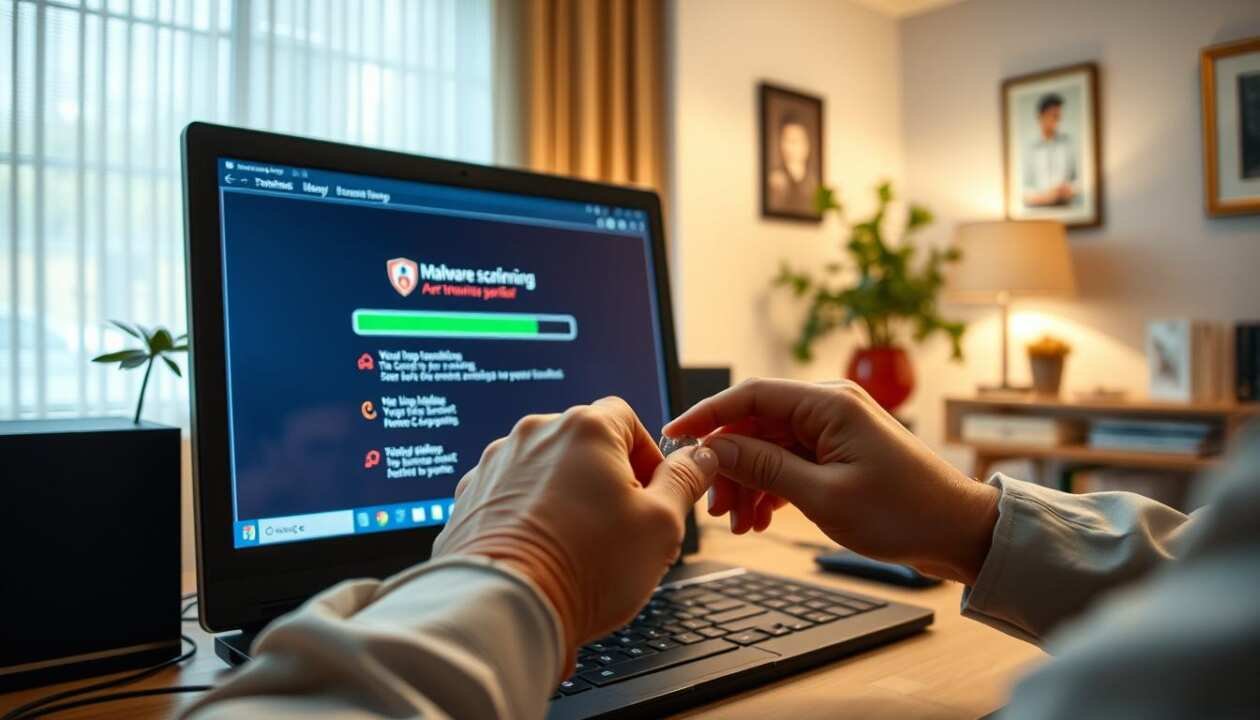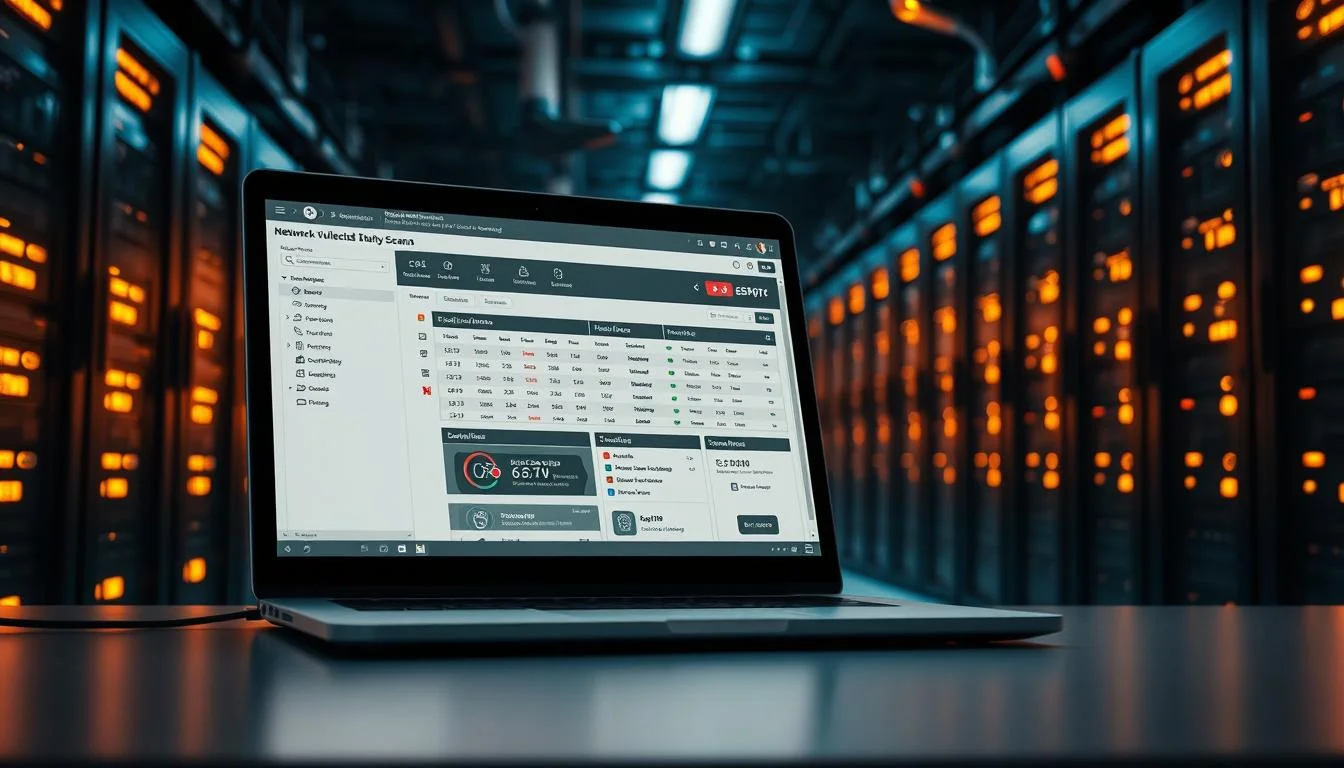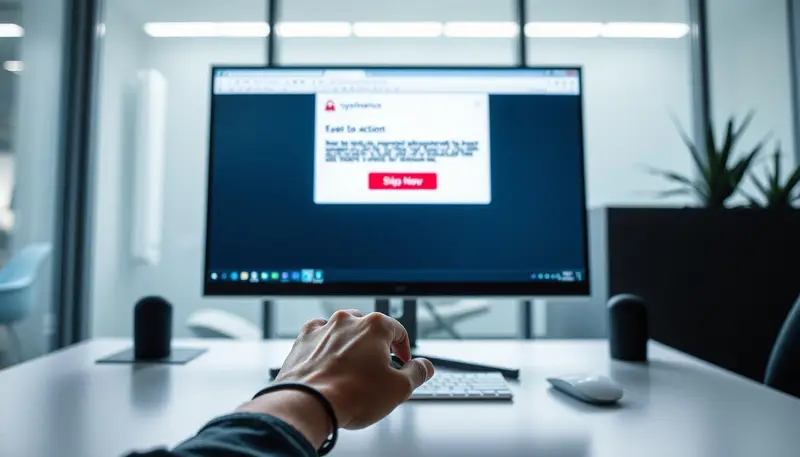Did you know that over 560,000 new malware threats emerge daily? These digital dangers target unsuspecting users, compromising personal data and slowing down devices. For Windows users, staying protected is non-negotiable.
Left unchecked, malicious software can lead to severe issues like identity theft, corrupted files, or even total system failure. Thankfully, built-in tools like Windows Defender offer strong security against these threats.
Third-party solutions and data recovery software also play a crucial role in restoring affected systems. Our guide simplifies the process with actionable steps to eliminate risks and reclaim your device’s performance.
Key Takeaways
- Malware attacks can cause data loss and identity theft.
- Windows Defender provides essential protection.
- Third-party tools enhance removal efficiency.
- Recovery software helps restore lost files.
- Proactive steps prevent future infections.
Signs Your Windows 11 System Has Malware
Malware infections often leave clear traces before causing major damage. Recognizing these signs early helps prevent data loss or hardware strain. Below are the most common symptoms of an infection.
Unexpected Performance Slowdowns
Sudden lag or freezes may indicate malware consuming resources. Research shows 70% of infections degrade CPU or RAM performance. Watch for:
- Delays when opening apps (e.g., 30+ seconds to launch Chrome).
- Frequent crashes during simple tasks.
- High GPU usage from crypto-mining viruses.
Unfamiliar Programs or Pop-ups
Browser hijackers change homepages or inject ads. Other red flags include:
- Unknown apps in the Task Manager.
- Toolbars you didn’t install.
- Random pop-ups urging immediate action.
Unusual Network Activity
Spikes in data usage suggest viruses transmitting stolen files. Check for:
- Emails sent without your knowledge.
- Unexplained uploads in network monitors.
- Missing documents or photos.
| Symptom | Possible Malware Type | Action |
|---|---|---|
| Slow startups | Trojan, spyware | Scan with Defender |
| Changed browser settings | Adware | Reset to defaults |
| High network traffic | Ransomware | Disconnect internet |
Early detection minimizes risks. If multiple signs appear, act quickly to isolate the system.
Preparing to Remove Malware
Taking the right steps before tackling an infection ensures smoother recovery. Proper preparation protects your data and prevents further system damage. Let’s cover the essentials.
Back Up Important Data
Nearly half of users lose files during malware removal. Avoid this by securing your data first. Windows 11 offers two main options:
- File History: Automatically saves versions of files to an external drive.
- Cloud services: OneDrive or Google Drive encrypt and store files remotely.
“Always verify backups aren’t infected before relying on them.”
Avoid using infected external drives. For sensitive data, enable encryption in backup settings. This adds an extra layer of security.
Disconnect from the Internet
Microsoft advises isolating your device from networks immediately. Ransomware and spyware often communicate with remote servers. Cutting access stops further damage.
Follow these quick steps:
- Enable Flight Mode via the Action Center (Win + A).
- Unplug Ethernet cables if connected.
- Disable Wi-Fi in Network Settings.
For persistent infections, learn advanced protection methods in our malware removal guide.
How to Remove Malware Using Built-in Tools
Windows 11 includes powerful built-in tools to combat malware. Microsoft Defender and offline scans offer layered protection, detecting 99.9% of known threats. Here’s how to leverage them effectively.

Scan with Windows Defender
Defender’s real-time protection stops most infections automatically. For manual checks, use these scan options:
- Quick Scan: Checks critical system areas in under 5 minutes.
- Full Scan: Examines all files and apps (30+ minutes).
- Custom Scan: Targets specific folders for precision.
“Offline scans detect rootkits that hide during normal operations.”
Run Microsoft Defender Offline Scan
For stubborn malware, offline mode boots into a secure environment. Follow these steps:
- Open Windows Security > Virus & threat protection.
- Click “Scan options” and select Microsoft Defender Offline Scan.
- Save work and restart. The scan runs automatically (15–60 minutes).
| Scan Type | Detection Rate | Best For |
|---|---|---|
| Quick | 85% | Routine checks |
| Full | 95% | Deep infections |
| Offline | 99.9% | Rootkits |
If errors like 0x80070002 occur, update Defender or run the software troubleshooter. This guide ensures your system stays clean with minimal effort.
Removing Malware Manually
Manual removal gives you precise control over infected files and programs. While automated tools excel, some threats require hands-on cleanup. This method targets hidden remnants and restores system stability.
Uninstall Suspicious Applications
Malware often disguises itself as legitimate software. Follow these steps:
- Open Settings > Apps > Installed apps.
- Sort by install date to spot recent additions.
- Remove unfamiliar programs (e.g., “PDFToolbar” or “SystemOptimizer”).
“Use PowerShell for bulk removal:
Get-AppxPackage *malwarename* | Remove-AppxPackage.”
Avoid deleting system32 files—these are critical for Windows operations.
Delete Temporary Files
68% of malware hides in %temp% folders. Clean them two ways:
- Disk Cleanup: Type “cleanmgr” in Run (Win + R), select system drive.
- Manual Deletion: Press Win + R, type “%temp%”, delete all contents.
For stubborn files, boot into Safe Mode (covered in Section 6).
Reset Browser Settings
Chrome resets remove 94% of browser-based threats. Here’s how:
| Browser | Reset Steps |
|---|---|
| Chrome | Settings > Reset > Restore defaults |
| Edge | Settings > Reset settings |
| Firefox | Help > Troubleshoot Mode > Refresh |
After resetting, reinstall trusted extensions and monitor settings for changes.
Using Safe Mode to Remove Persistent Malware
When standard removal methods fail, Safe Mode becomes your strongest ally. This stripped-down environment loads only essential system processes, blocking 82% of active malware according to cybersecurity research. It’s particularly effective against rootkits and file-infecting viruses that hide during normal operations.
How to Boot into Safe Mode
Windows 11 offers three variants, each serving different recovery needs:
| Mode | Network Access | Best For |
|---|---|---|
| Minimal | No | Basic file removal |
| Networking | Yes | Downloading removal tools |
| Command Prompt | No | Advanced users |

- Hold Shift while clicking Restart from the Power menu
- Select Troubleshoot > Advanced Options > Startup Settings
- Press 4 (Minimal) or 5 (Networking) after reboot
Deleting Infected Files in Safe Mode
Target suspicious files with these extensions first:
- Script files (.vbs, .js, .bat)
- Screensavers (.scr) disguising as executables
- Recently modified system files
For hidden items, open Command Prompt and use:
attrib -h -r -s /s /d *.*
Exercise extreme caution when deleting system components. Legitimate Windows files often reside in:
- C:\Windows\System32
- C:\Program Files
- C:\Users\[username]\AppData
After cleanup, restart normally and run a full Defender scan to verify malware removal. This step ensures no remnants remain active.
Advanced Removal with Third-Party Tools
Third-party antivirus tools offer enhanced protection against evolving cyber threats. While Windows Defender provides solid baseline security, specialized software detects sophisticated infections through behavioral analysis and cloud databases. These solutions often identify risks that built-in scanners overlook.

Top Anti-Malware Solutions for Maximum Protection
Independent tests reveal significant differences in detection capabilities. Here’s how leading options compare:
| Software | Zero-Day Detection | Scan Speed | Unique Feature |
|---|---|---|---|
| Malwarebytes | 100% | 8 min | Anti-ransomware layer |
| Norton | 99.8% | 12 min | Dark web monitoring |
| Kaspersky | 99.6% | 10 min | System Watcher |
“Modern antivirus tools use heuristic analysis to spot unknown malware patterns before they execute.”
Effective Scanning and Threat Neutralization
Follow this guide for comprehensive scans:
- Update virus definitions before each scan
- Choose deep scan mode for system-wide checks
- Review quarantine before deleting files permanently
For interrupted scans, try these fixes:
- Disable other security software temporarily
- Run the tool in Safe Mode with Networking
- Check disk space (minimum 2GB free required)
Enterprise users should consider endpoint protection platforms like CrowdStrike or Bitdefender GravityZone. These provide centralized management for multiple devices.
Cleaning the Registry and System Files
Registry modifications account for 92% of persistent malware infections. These changes often survive standard scans, requiring targeted cleanup. Properly removing infected entries restores system stability and prevents reinfection.
Identifying Malicious Registry Entries
Malware commonly targets these high-risk paths:
- HKEY_LOCAL_MACHINE\SOFTWARE\Microsoft\Windows\CurrentVersion\Run (autostart programs)
- CLSID keys spoofing legitimate software
- User-specific paths under HKEY_CURRENT_USER
“Always export the registry (File > Export) before making changes. This creates a restore point.”
Use PowerShell to scan bulk entries:
Get-ItemProperty -Path "HKLM:\Software\Microsoft\Windows\CurrentVersion\Run" | Format-TableSafely Deleting Infected Files
Invalid registry entries waste space and slow performance. Follow these steps:
- Open Regedit (Win + R, type “regedit”).
- Navigate to suspicious paths using search (Ctrl + F).
- Right-click and delete confirmed threats.
Avoid “registry optimizer” scams. Tools like CCleaner safely remove 1.2GB of junk on average. For system files, use:
- SFC /scannow in Command Prompt (repairs corrupted files).
- DISM for deeper Windows image fixes.
Reboot after cleanup to ensure changes take effect. This step eliminates hidden malware remnants effectively.
Preventing Future Malware Infections
Proactive measures reduce malware risks significantly. A layered approach combining updates, security tools, and smart habits keeps threats at bay. Let’s explore the essentials.
Keep Windows and Software Updated
Patching cuts infection risks by 85%. Configure updates based on your needs:
- Home users: Enable automatic updates in Settings > Windows Update.
- Businesses: Use Group Policy to schedule patches after testing.
Prioritize updates for:
- Operating system (critical patches first)
- Browsers (Chrome, Edge, Firefox)
- Plugins like Java or Adobe Reader
Enable Real-Time Protection
Firewalls and antivirus tools create a robust shield. Compare options:
| Tool | Best Feature |
|---|---|
| Windows Defender Firewall | Built-in, no extra cost |
| GlassWire | Visual network monitoring |
“Real-time scanning stops 93% of zero-day attacks before execution.”
Practice Safe Browsing Habits
HTTPS sites lower malware risks by 60%. Avoid threats with these steps:
- Check URLs for mismatches (e.g., “amaz0n.com”).
- Use extensions like uBlock Origin to block malicious ads.
- On public Wi-Fi, activate VPNs for encrypted connections.
For advanced protection, explore our system safeguarding guide.
Conclusion
Staying ahead of digital threats requires consistent vigilance and smart practices. Our guide outlined critical steps: backups, offline scans, and manual removal to tackle malware effectively. For businesses, recurring security audits are non-negotiable.
Emerging risks like AI-powered malware and IoT vulnerabilities demand updated defenses. We recommend quarterly system image backups to safeguard data. Tools like Wondershare Recoverit help restore lost files if infections slip through.
Windows users should combine built-in tools with third-party solutions for layered protection. Remember, a clean system today doesn’t guarantee safety tomorrow—proactive habits are your best security.