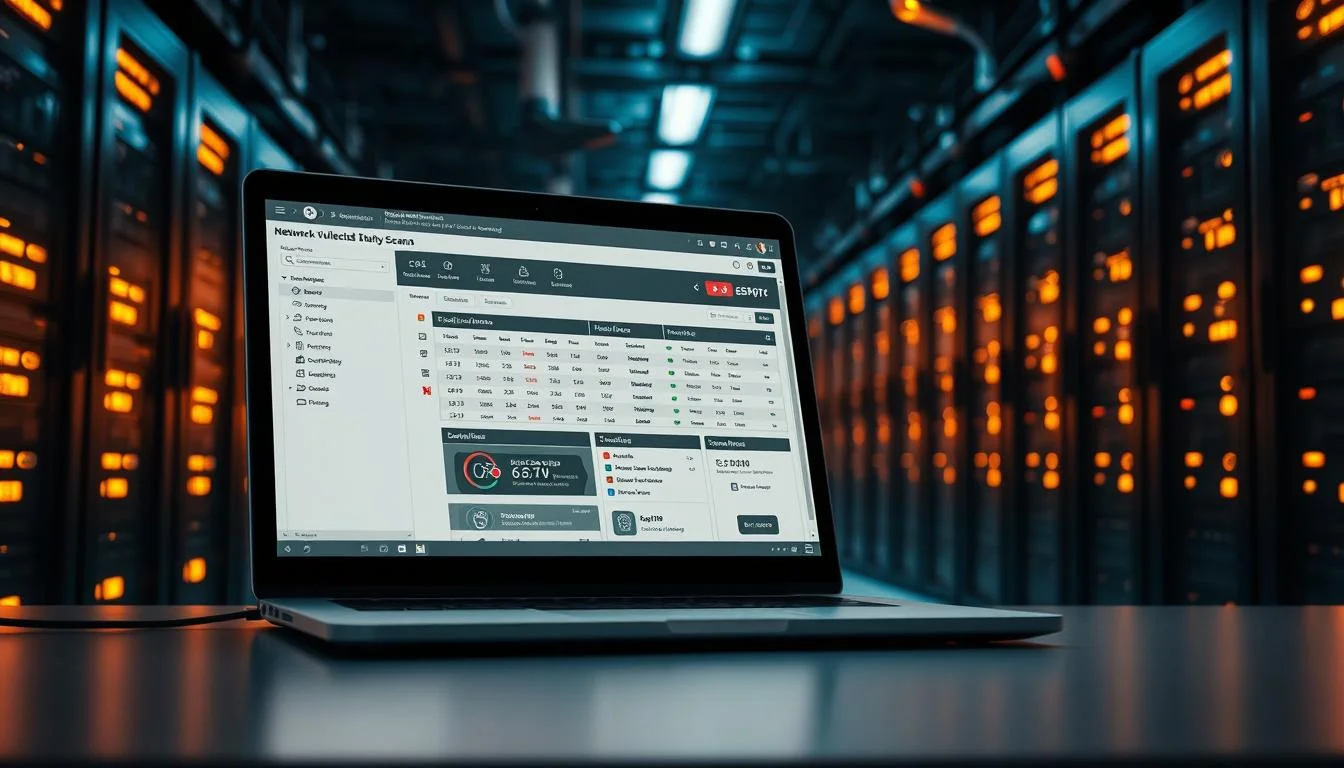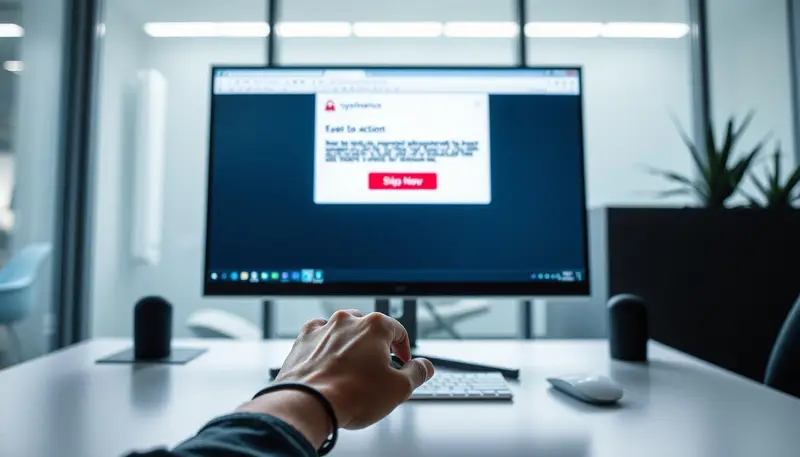Trending Now
Hackers
We Analyze GCMAN hacker group TTP overview, attacks & tactics 2025
We analyze the GCMAN hacker group TTP overview, attacks & tactics2025, providing insights into their future threat landscape and tactics.
CEH or OSCP: Which Ethical Hacking Certification Should You Get?
CEH vs OSCP: Which Ethical Hacking Certification Should You Choose? We compare the two to help you decide on the best certification for your career
“How to Analyze Suspicious Files Without Getting Infected – Safe Practices”
Learn How to Analyze Suspicious Files Without Getting Infected – Safe Practices with our expert guide. Discover safe methods to analyze files without risking your security.
How to Stop Phishing Emails from Reaching Your Inbox
We show you How to Stop Phishing Emails from Reaching Your Inbox – 5 Effective Steps. Follow our guide to secure your email and prevent cyber threats.
Understanding the Shifting Landscape of Cyber Threats
We analyze FIN8 hacker group (Syssphinx) APT analysis, attacks & tactics2025, providing insights into their past tactics and strategies.
Learn How to Become a Penetration Tester – Skills, Tools, and Roadmap
Learn How to Become a Penetration Tester – Skills, Tools, and Roadmap. Our Ultimate Guide provides the roadmap to a successful career in penetration testing.
Don't Miss
How to Scan for Vulnerabilities Using Free and Open Source Tools
Scan for vulnerabilities like a pro! Learn how to scan for vulnerabilities using open source tools and keep your systems secure with our expert advice.
How to Fix a Misconfigured Apache Server: Step-by-Step Troubleshooting Guide
Apache is a powerful, flexible, and widely-used web server that powers a significant portion of the internet. Its strength lies in its modularity and...
How to Simulate a Phishing Attack Safely for Security Awareness Training
Learn how to simulate – or fake – of a phishing attack safelyfully for security awareness issues training.
How-To Fix & Prevent
How to Fix a Misconfigured Apache Server: Step-by-Step Troubleshooting Guide
Apache is a powerful, flexible, and widely-used web server that powers a significant portion of the internet. Its strength lies in its modularity and extensive configuration options. However, this...
Vulnerabilities
What Is SSRF Vulnerability and How Hackers Exploit It
Discover what is SSRF vulnerability and how it is exploited by hackers. Learn the risks and how to protect yourself from this serious security threat.
apk and apps
River Monster APK 2025 – Secure download & gaming tips
We guide you through securely downloading River Monster APK2025 – Secure download & gaming tips. Follow our tips for a safe and enhanced gaming experience.
apk and apps
Learn with Us: My Tuition Academia APK – How it helps in online learning
Discover how My Tuition Academia APK – How it helps in online learning. We explore its features, benefits, and cybersecurity implications for a safer learning experience.
apk and apps
We Explore Insexual Awakening APK download + parental controls & risks
Insexual Awakening APK download + parental controls & risks: Understand the app's features, potential risks, and how to ensure digital safety. Read our educational insights.
Beginner Zone
We Break Down Ethical Hacking vs Penetration Testing: Key Differences Explained
We break down Ethical Hacking vs Penetration Testing: Key Differences Explained, clarifying the differences between these cybersecurity terms.
Career & Certifications
Learn How to Prepare for the OSCP Certification Exam – Study Plan & Tips
Learn How to Prepare for the OSCP Certification Exam – Study Plan & Tips. Our comprehensive guide covers everything you need to know to succeed in the OSCP certification.
Career & Certifications
“What Skills Are Needed to Become a SOC Analyst? Full Breakdown”
We're breaking down the skills needed to become a SOC analyst. Read our guide to learn 'What Skills Are Needed to Become a SOC Analyst? Full Role Breakdown' today
Red vs Blue - Offense & Defense
How to Simulate a Phishing Attack Safely for Security Awareness Training
Learn how to simulate – or fake – of a phishing attack safelyfully for security awareness issues training.
Red vs Blue - Offense & Defense
How We Detect Lateral Movement in Compromised Networks with Blue Teams
Discover How Blue Teams Detect Lateral Movement in Compromised Networks. We outline our approach to detecting and stopping lateral movement.
Open Redirect Vulnerability: What It Is and How to Fix It
Discover what is the open redirect vulnerability is and how to that. Follow our:P By following our easy-to-follow that step guide to on how to secure your web app from this common vulnerability.
How to Identify and Fix Overly Permissive Firewall Rules: Our Guide
We show you How to Identify and Fix Overly Permissive Firewall Rules, strengthening your network's defenses against potential threats.
We Explain How to Fix Misconfigured Amazon S3 Buckets and Prevent Data Leaks
We explain How to Fix Misconfigured Amazon S3 Buckets and Prevent Data Leaks, ensuring your data is secure with our expert advice.
We Explain Insecure Deserialization: What It Is and How to Fix It
We explain Insecure Deserialization: What It Is and How to Fix It. Follow our step-by-step guide to understand and mitigate this security threat.
How to Fix a Misconfigured Apache Server: Step-by-Step Troubleshooting Guide
Apache is a powerful, flexible, and widely-used web server that powers a significant portion of the internet. Its strength lies in its modularity and...