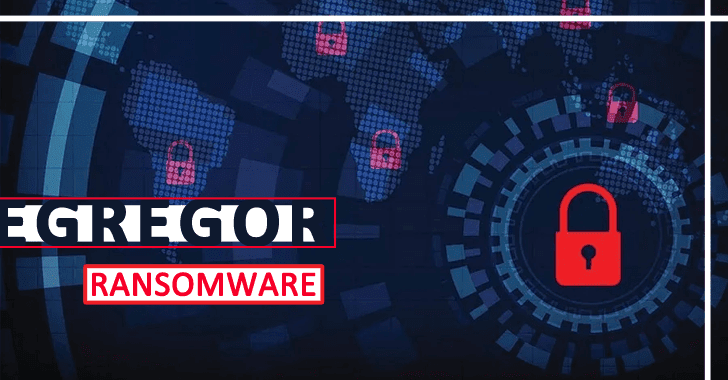Secure Your Linux Systems with Effective Password Policies

Did you know that 81% of data breaches involve weak or stolen credentials? Poor password practices leave servers vulnerable to attacks, making robust authentication rules essential for safeguarding critical systems.
Linux environments, especially enterprise setups, demand strict access controls. Without proper configuration, unauthorized users can exploit default settings or brute-force their way in. We’ll explore practical steps to enhance protection across Ubuntu, Debian, and RHEL distributions.
Identity Management (IdM) tools further streamline enforcement, but even standalone systems benefit from structured guidelines. Let’s dive into configuring expiration periods, complexity requirements, and automated testing for airtight security.
Key Takeaways
- Weak credentials contribute to most security breaches.
- Custom rules prevent unauthorized access to critical servers.
- Enterprise solutions like IdM centralize policy management.
- Regular updates and complexity checks reduce risks.
- Distributions like RHEL and Ubuntu support granular controls.
Why Strong Password Policies Are Essential for Linux Security
Credential-based attacks dominate modern cybersecurity threats. Tools like Hashcat can crack weak passwords in seconds, exposing servers to brute-force attacks. Without strict rules, even default settings become vulnerabilities.
Consider these defaults: RHEL enforces a 90-day expiration, while Debian and Ubuntu allow passwords to last 99,999 days. Such gaps invite exploitation. Tightening these limits is the first step toward robust security.
Regulated industries face stricter demands. HIPAA and PCI DSS mandate regular updates and complexity checks. Non-compliance risks fines—or worse, data leaks. Password policies align with these standards, shielding businesses from legal fallout.
*81% of breaches* involve stolen or weak credentials. Hackers exploit reused or simple phrases. Multi-factor authentication helps, but structured rules—like 12-character minimums and special characters—add critical layers.
Balancing convenience and protection is tricky. Frequent changes frustrate users, but predictable patterns aid attackers. Automated tools like pwscore can enforce complexity without overburdening teams.
Enforcing Password Policies on Ubuntu and Debian Systems
Debian’s 99,999-day password lifespan is a hacker’s dream—let’s fix that. Default settings on these distributions prioritize convenience over security, but a few tweaks can lock things down.

Configuring Password Expiration Periods
Start by editing /etc/login.defs. The PASS_MAX_DAYS parameter controls how long credentials remain valid. Change it from the default 99,999 to 30 days:
PASS_MAX_DAYS 30
For existing users, run chage --maxdays 30 [username]. This forces regular updates, reducing breach risks.
Implementing Password Complexity Rules
Install libpam-pwquality for advanced checks. Edit /etc/pam.d/common-password to enforce:
- minlen=12: Minimum 12 characters
- difok=4: Require 4 new characters
- reject_username: Block passwords containing the username
For root users, add enforce_for_root. This prevents privilege escalation loopholes. Need deeper comparisons? Check our guide on Debian vs. Ubuntu for module differences.
Violations trigger clear errors, like “Password too short” or “Insufficient character classes.” Test with pwscore to validate settings before rollout.
Setting Up Password Policies on RHEL, Rocky Linux, and AlmaLinux
Financial institutions often mandate stricter authentication rules for RHEL environments. Unlike Debian-based systems, RHEL 7+ and its derivatives use pam_pwquality for granular controls. These setups demand precise edits to /etc/pam.d/system-auth or /etc/security/pwquality.conf.
Editing /etc/pam.d/system-auth or /etc/security/pwquality.conf
Start by configuring /etc/security/pwquality.conf. Key parameters include:
- minlen=15: Enforces 15-character minimums for compliance.
- minclass=4: Requires uppercase, lowercase, digits, and symbols.
- difok=6: Ensures 6+ new characters differ from old passwords.
For RHEL 8 or Rocky Linux, password requisite try_first_pass in /etc/pam.d/system-auth integrates these rules. SELinux contexts must persist—use restorecon after edits.
Distribution-Specific Configuration Differences
Debian’s libpam-pwquality syntax differs from RHEL’s pam_pwquality. For example, AlmaLinux omits reject_username but supports gecoscheck to block personal data reuse. Refer to this pam_pwquality configuration guide for Rocky Linux specifics.
Enterprise migrations (e.g., CentOS 7 → Rocky Linux 9) require testing with pwscore. Common “Permission denied” errors stem from incorrect file ownership—audit logs with ausearch -m AVC if SELinux blocks changes.
Testing and Validating Your Password Policies
Properly configured rules mean nothing without thorough testing—let’s verify your setup. Even minor oversights can leave systems exposed or lock out legitimate users. We’ll use pwscore and passwd to test enforcement and diagnose common pitfalls.

Using passwd and pwscore for Verification
Start by testing a weak password like “Password123!” with passwd. The system should reject it with errors like “Too short” or “Common phrase.” Next, try a complex alternative like “W7qL$v2@xK9fMpE”—it should pass.
For granular scoring, use pwscore from the libpwquality-tools package. It rates passwords 0–100 and explains failures:
- Exit status 1–4: Length or character class issues.
- Status 5–7: Dictionary matches or repeats.
- Status 8–10: System-wide rejections (e.g., username reuse).
Common Pitfalls and Troubleshooting
Configuration conflicts between /etc/pam.d and /etc/security/pwquality.conf often cause silent failures. If rules ignore edits, check PAM module load order. For RHEL systems, ensure pam_pwquality.so loads before other modules.
Locked-out root accounts? Boot into recovery mode and verify /etc/security/pwquality.conf settings. Use this audit checklist post-configuration:
- Test passwords of varying complexity.
- Review
/var/log/securefor PAM errors. - Confirm SELinux contexts with
restorecon.
Conclusion
43% of cyberattacks target SMBs—don’t become a statistic. Enforcing password policies with 12+ characters and 30-day rotations reduces risks. Test configurations across distributions like Ubuntu and RHEL to avoid gaps.
Schedule quarterly audits and penetration tests. Tools like pwscore validate rules, while emerging standards like FIDO2 promise passwordless alternatives. For deeper insights, explore Linux password policies.
Compliance isn’t optional. It’s the backbone of security. Start tightening controls today—before attackers do.