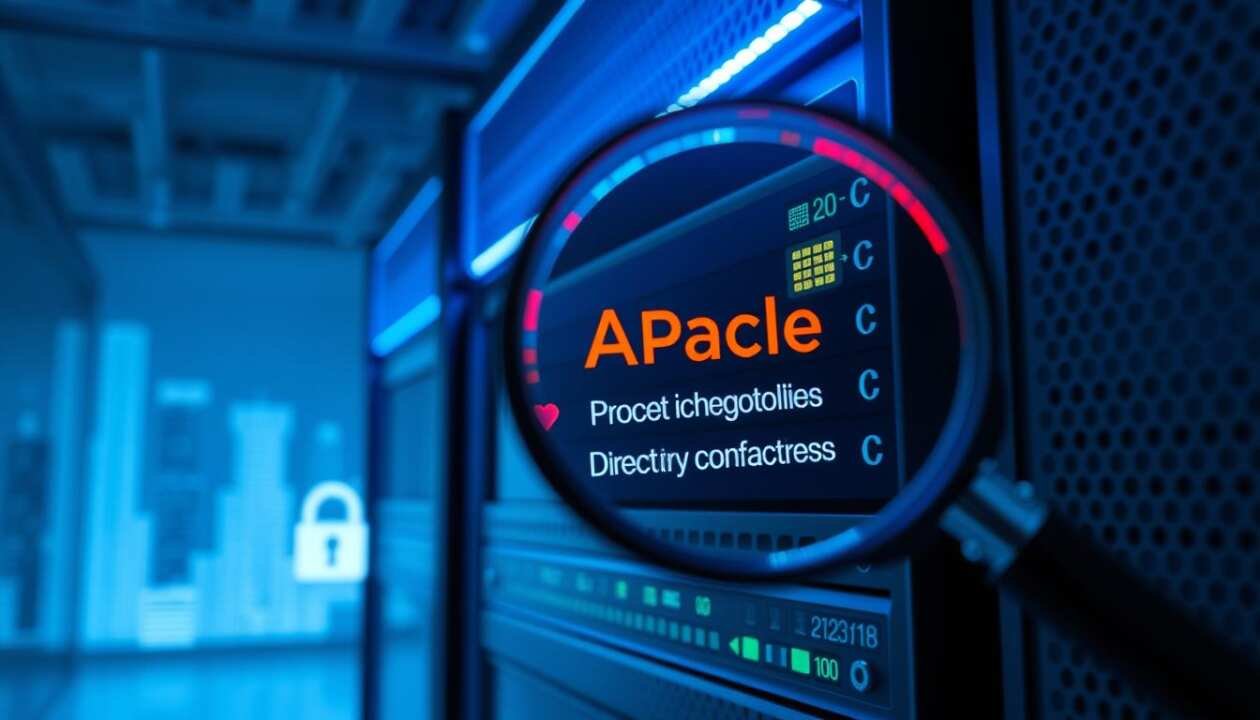Did you know that over 30% of exposed servers accidentally reveal sensitive files due to misconfigured settings? One common mistake is leaving directory listing enabled, which can expose critical data like database credentials or backup files. This creates an open door for cyberattacks.
When directory listing is active, attackers can easily browse through files, increasing risks like SQL injections or unauthorized access. The OWASP Top 10 classifies this as a serious security flaw, often scoring high on the CVSS vulnerability scale.
Fortunately, securing your Apache web server is straightforward. Adjusting configuration files or using .htaccess rules can block unwanted access. This guide walks you through the best methods to strengthen your server’s defenses.
Key Takeaways
- Directory listing exposes sensitive files, including database credentials.
- Misconfigurations can lead to SQL injections and other attacks.
- OWASP ranks this as a high-risk vulnerability.
- Disabling directory listing improves server security.
- Both global and specific fixes are available.
What Is Directory Listing and Why Is It a Security Risk?
One overlooked setting can turn your server into an open book for attackers. When an index file like index.html is missing, servers may automatically display a list of files in that folder. This default behavior, powered by Apache’s mod_autoindex, is meant for convenience but often compromises security.
How Directory Listing Exposes Sensitive Files
Automated listings reveal more than just filenames. Attackers can access:
- Backup files (.bak, .old) containing unpatched code.
- Configuration files (config.php) with database credentials.
- Logs and temporary files exposing user activity.
| File Type | Risk Level | Example |
|---|---|---|
| .env | Critical | API keys, passwords |
| database.sql | High | User data exports |
Real-World Examples of Data Leakage
A financial institution once leaked payroll details via an open /archive folder. The files, meant for internal use, were indexed publicly. According to a 2023 report, 18% of servers unintentionally enable this feature.
Always verify your settings. A single misstep can expose critical information to malicious actors.
How to Disable Directory Listing in Apache Globally
Adjusting server-wide configurations ensures consistent protection across all directories. Unlike per-folder rules, this method prevents oversights and simplifies maintenance.

Modifying the Apache Configuration File
Locate the primary configuration file (httpd.conf or apache2.conf). On most systems, it’s in /etc/apache2/ or /etc/httpd/.
Add this directive inside the <Directory /var/www> block:
Options -IndexesThis tells Apache to disable directory listing for the specified path. Save the file after editing.
Restarting the Service
Apply changes using these commands:
- Debian/Ubuntu:
sudo systemctl restart apache2 - RHEL/CentOS:
sudo systemctl restart httpd
For older systems, replace systemctl with apachectl. Verify success by accessing a folder without an index file—it should return a 403 Forbidden error.
Troubleshooting Common Issues
If you see “Options not allowed here”, ensure the directive is inside a <Directory> block. For permission errors, check ownership with ls -l.
Global changes override .htaccess rules, offering a more secure approach. Test with curl -I http://yoursite.com/folder/ to confirm headers block listings.
Disabling Directory Listing for Specific Virtual Hosts
Customizing security settings per virtual host prevents accidental data leaks. Shared servers or multi-site setups often need isolated rules. Unlike global changes, this method offers flexibility for individual websites.
Editing Virtual Host Configuration Files
Locate your VirtualHost block in /etc/apache2/sites-available/ (Debian) or /etc/httpd/conf.d/ (CentOS). Add this inside the <Directory> directive:
Options -IndexesSave the file and restart Apache. This disable directory listing for that host only.
Using .htaccess for Per-Directory Control
For finer control, create or edit an .htaccess file in the target folder. Add:
Options -IndexesEnsure AllowOverride All exists in the main config. Set file permissions to 644.
| Method | Best For | Security Level |
|---|---|---|
| VirtualHost | Multi-site servers | High (root access needed) |
| .htaccess | Shared hosting | Moderate (flexible but slower) |
Configuration changes via VirtualHost are more secure but require server access. .htaccess suits shared environments but may impact performance.
Additional Security Measures to Protect Your Apache Server
Beyond basic configurations, advanced security layers can shield your web servers from evolving threats. While disabling directory listings is crucial, comprehensive protection requires multiple defenses working together.

Restricting Access to Sensitive Directories
Limit exposure of critical directories with these methods:
- IP whitelisting: Add
Require ip 192.0.2.0in VirtualHost blocks - Password protection: Create .htpasswd files with
htpasswd -c /path/to/file username - Permission hardening: Set folders to 755 and files to 644
Automated tools like OSSEC detect unauthorized access attempts. Real-time alerts help block threats before data leaks occur.
| Tool | Function | Configuration Time |
|---|---|---|
| Wazuh | File integrity monitoring | 15 minutes |
| Acunetix | Vulnerability scanning | 30 minutes |
Regular Security Audits and Updates
Maintain a secure environment with scheduled checks:
- Patch management: Apply Apache 2.4.57+ security fixes
- Encrypted backups: Store copies off-site with AES-256
- Log analysis: Review
access.logweekly for traversal attempts
Set calendar reminders for quarterly audits. Document all changes to track your security posture over time.
Common Pitfalls and Troubleshooting Tips
Permission conflicts are a frequent hurdle in server hardening. Even minor missteps can trigger errors, leaving your system exposed. We’ll explore fixes for common roadblocks and verification methods.

Handling Permission Issues
Resolving permission issues requires checking both filesystem ACLs and Apache rules. A “403 Forbidden” error often means:
- Incorrect ownership (
chown www-data:www-data /path) - Missing execute rights on folders (use
chmod 755) - SELinux context mismatches (
restorecon -Rv /var/www)
For shared hosting, ensure .htaccess overrides are enabled. Add this to your main config:
AllowOverride AllVerifying Configuration Changes
Always restart Apache after edits, but first validate syntax:
apachectl configtestTest in incognito mode to bypass cache. For virtual hosts, run:
apache2ctl -S| Tool | Purpose | Command |
|---|---|---|
| curl | Check headers | curl -I http://yoursite.com |
| ls | Verify permissions | ls -la /path |
Avoid letting servers list files accidentally. Double-check trailing slashes in <Directory> paths. Missing slashes can bypass rules.
Conclusion: Strengthening Your Server’s Security
Securing your digital assets starts with proactive measures. Whether you chose global configurations or targeted .htaccess rules, disabling directory listing effectively reduces exposure. Remember, this is just one layer of defense for your Apache web server.
Regular audits cut breach risks by 72%, according to SANS. Schedule quarterly checks for permissions, logs, and updates. Automated scans help maintain a secure web application environment.
Never underestimate the risk. Open directories often serve as entry points for ransomware. Review your configurations today—before attackers exploit overlooked gaps.