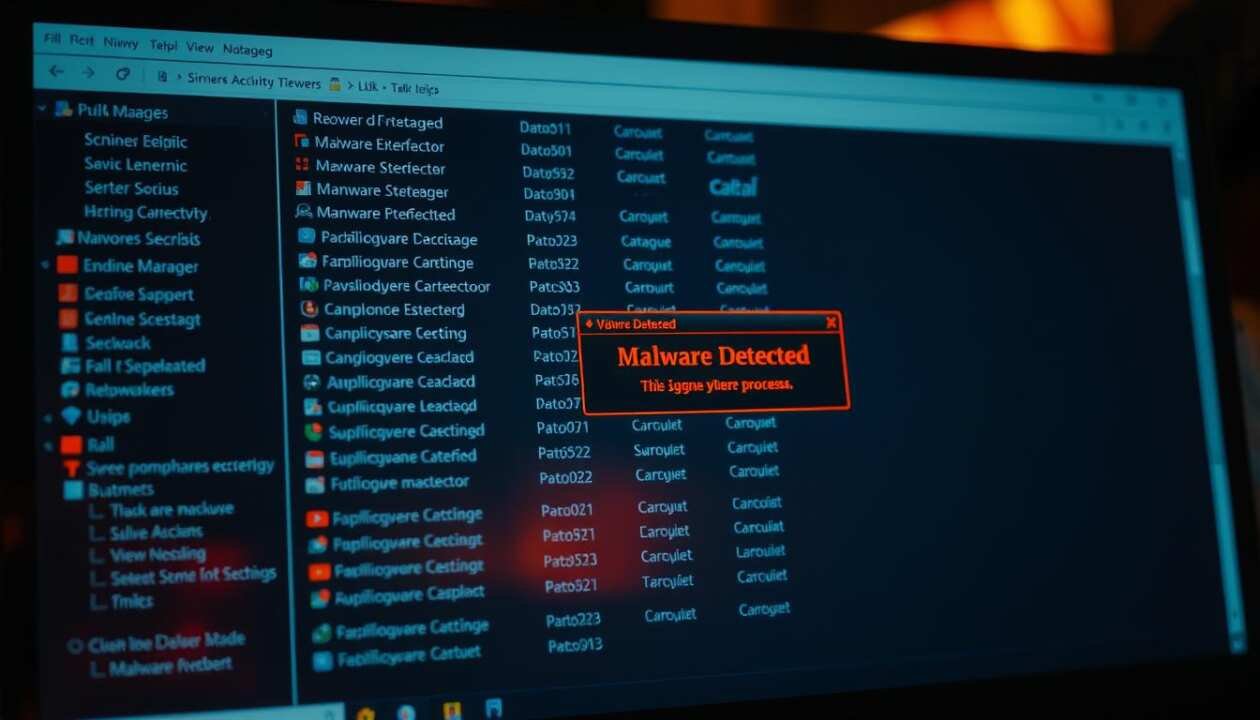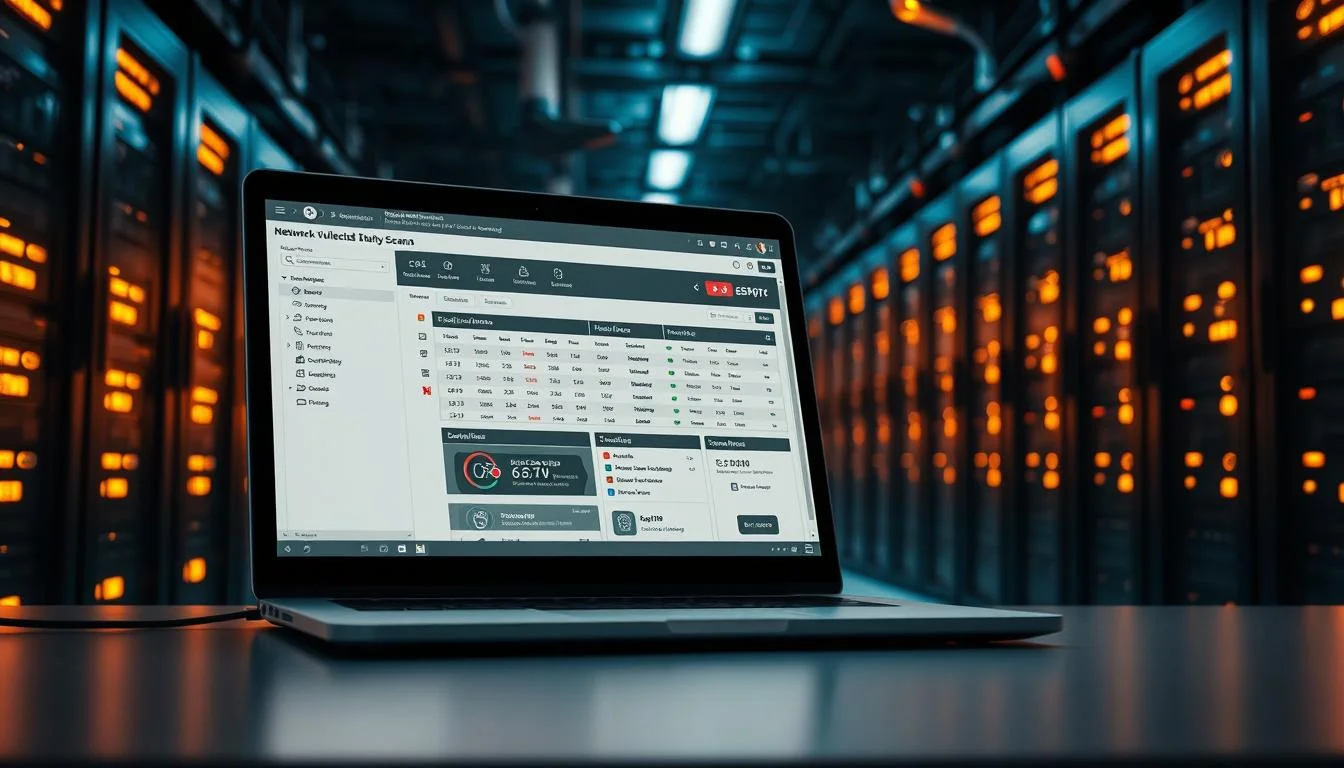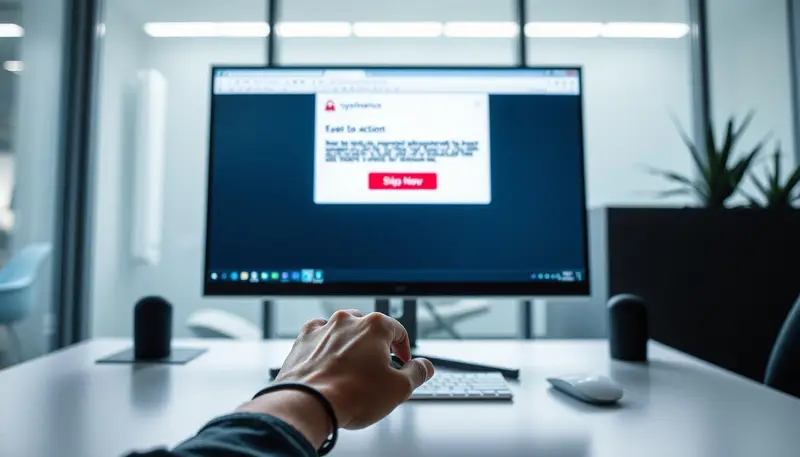Did you know cybercriminals release over 560,000 new malware pieces daily? Many attacks target Windows users, making your operating system vulnerable. The good news? Your built-in task manager can help spot threats before they cause harm.
Spyware, ransomware, and crypto-miners often hide in active processes, draining resources or stealing data. We’ll guide you through manual detection steps and when to rely on tools like TotalAV (rated 4.9/5) for deeper scans.
With 67% of breaches involving stolen credentials, learning these system checks protects your finances and identity. Let’s uncover suspicious activity together.
Key Takeaways
- Over half a million new malware threats emerge every day.
- Windows Task Manager reveals hidden processes consuming resources.
- Spyware and ransomware often disguise themselves in your system.
- Manual checks complement antivirus tools like TotalAV.
- Detecting threats early prevents data theft and slowdowns.
Understanding Malware and Its Signs
Cyberattacks evolve daily, but their warning signs remain consistent. Malware—malicious software—infects devices to steal data, encrypt files, or hijack resources. Its types range from Trojans (23% of infections) to ransomware like WannaCry.
- Sluggish performance: Crypto-miners overheat CPUs, causing fan noise spikes.
- Unexpected popups: These harbor malware 3x more often (Cisco).
- Browser redirects: A classic spyware tactic.
Data theft is rampant. Keyloggers capture banking details, with 78% of users reusing passwords. Even trusted apps hide threats—41% of malware mimics *legitimate process names* (CrowdStrike).
For example, fake “svchost.exe” processes drain resources. Microsoft reports a 47% surge in attacks in 2023. If Chrome tabs crash repeatedly, check Task Manager for CPU spikes above 90%.
Not all odd behavior means infection. Legitimate software like Adobe Updater can resemble malware. Learn more about malware types to spot true threats.
What Is Windows Task Manager and Why It Matters
Task Manager acts as a control center for all active applications and background tasks. It provides a real-time snapshot of your system resources, helping you spot inefficiencies or threats. Whether you’re troubleshooting slowdowns or checking for suspicious processes, this tool is indispensable.
Task Manager Essentials
The tool’s tabs organize data for quick analysis:
- Processes: Lists running apps and background tasks with CPU/memory usage.
- Performance: Displays hardware metrics like GPU and disk activity.
- Startup: Manages programs launching at boot—key for optimizing speed.
Each process has a unique PID (Process ID), crucial for tracking malware masquerading as legit software. Windows 11’s Task Manager adds an Efficiency mode to limit resource-heavy apps, unlike Windows 10.
| Feature | Windows 10 | Windows 11 |
|---|---|---|
| Efficiency Mode | No | Yes |
| Dark Mode | Limited | Full support |
| GPU Temperature | No | Yes |
Critical system processes like ntoskrnl.exe (System) and Windows Explorer should never be terminated. Advanced users monitor handle counts and threads—spikes may indicate malware. For full visibility, enable “Show processes from all users”.
Quick access matters. Use Ctrl+Shift+Esc (direct launch) or Ctrl+Alt+Del (legacy menu). For deeper insights, explore Windows 11 Task Manager tips.
How to Identify Malware in Task Manager
Resource-hogging applications might be more than just poorly optimized programs. Your task manager reveals hidden processes draining system resources. Follow these steps to uncover potential threats.

Step 1: Access and Navigate the Processes Tab
Launch the task manager swiftly:
- Press Ctrl+Shift+Esc (direct shortcut).
- Right-click the taskbar and select “Task Manager.”
- Use Win+X > Task Manager (Windows 10/11).
Navigate to the Processes tab. Enable “More details” for advanced metrics.
Step 2: Identify Suspicious Activity
Click the CPU or Memory column headers to sort by usage. Watch for:
- Processes consuming >30% CPU at idle.
- Memory leaks (>1GB Private Bytes).
- Unknown entries with high disk activity.
For example, a Bitcoin miner once mimicked “RuntimeBroker” at 98% CPU.
Step 3: Verify Legitimacy
Right-click suspicious processes > Search online. Cross-check results with:
- VirusTotal for malware reports.
- ProcessLibrary.com for legitimate software.
Check digital signatures under Properties > Digital Signatures. Malware often lacks valid credentials.
Note: Legitimate files like “chrome.exe” should reside in Program Files, not Temp folders. Terminate dubious tasks via End Process Tree to halt all related activities.
Analyzing Process Behavior for Advanced Detection
Advanced malware often hides behind legitimate-looking processes. To uncover these threats, we need to examine resource usage, network activity, and file locations. These clues separate harmless apps from dangerous ones.
Monitoring CPU and Memory Usage
High CPU or memory spikes don’t always mean malware. Check for:
- Handle counts exceeding 10,000 (possible code injection).
- Memory leaks in Private Bytes (over 1GB warrants investigation).
- Consistent 90%+ CPU usage at idle.
Legitimate apps like video editors may stress resources temporarily. Malware, however, maintains high usage.
Checking Network Connections
Open the Network tab in Task Manager. Watch for:
- Connections to high-risk countries (e.g., Tor nodes).
- Unknown IPs sending/receiving data.
- Port numbers linked to malware (e.g., 4444 for Metasploit).
Tools like IP2Location help trace suspicious endpoints.
Reviewing File Locations
Right-click a process > Open file location. Legitimate paths include:
- Program Files or System32.
- Vendor-named folders (e.g., Adobe).
Red flags:
- Files in AppData\Local\Temp.
- Mismatched names (e.g., “chrome.exe” outside Google’s folder).
For deeper analysis, use Process Explorer to view TCP/IP ports and threads.
How to Remove Malicious Processes Manually
Manual removal of harmful processes requires precision and caution. Unlike automated tools, this method ensures no residual files or registry entries linger. We’ll guide you through three critical steps to eliminate threats completely.

Step 1: Terminate the Suspicious Process
Open Task Manager (Ctrl+Shift+Esc) and locate the rogue process. Right-click it and select End Task. For stubborn threats:
- Use Command Prompt:
taskkill /PID [ID] /F(forceful termination). - Check Process Explorer for hidden threads.
Note: Avoid ending critical system processes like lsass.exe.
Step 2: Delete Associated Files
Right-click the process > Open file location. Delete all related files, including:
- Executables (.exe) in Temp folders.
- DLLs with random names (e.g., ajsd83.dll).
For locked files, boot into Safe Mode or use TakeOwnershipPro to gain access.
Step 3: Uninstall Related Applications
Malware often installs fake applications. Remove them via:
- Control Panel > Programs > Uninstall.
- Revo Uninstaller for leftover registry keys.
| Termination Method | Use Case | Risk Level |
|---|---|---|
| Task Manager | Basic threats | Low |
| Command Prompt | Persistent processes | Medium |
| Safe Mode | Rootkits | High |
After removal, scan your account for unauthorized changes. Tools like Autoruns help clean startup entries. Always back up data before deleting critical files.
Using Antimalware Tools for Comprehensive Protection
Modern threats demand more than basic protection—enter advanced antimalware solutions. These programs detect, quarantine, and eliminate threats before they compromise your device. With ransomware attacks rising 485% since 2020, robust security is non-negotiable.

- Real-time scanning: Blocks zero-day exploits like PowerGhost.
- Ransomware shields: Prevents encryption of critical files.
- Memory analysis: Catches fileless malware hiding in RAM.
“AI-driven detection reduces false positives by 70% compared to signature-based methods.”
Comparative Analysis: Detection Rates
| Antivirus | Detection Rate | EICAR Test Speed |
|---|---|---|
| MalwareFox | 99.3% | 1.2s |
| Norton | 98.7% | 1.5s |
| Bitdefender | 99.1% | 0.9s |
For enterprises, CrowdStrike Falcon outperforms SentinelOne in threat visibility. Free options like Microsoft Safety Scanner lack background protection but suffice for emergency scans.
MalwareFox’s $23.88/year plan includes scheduled scans and whitelisting for trusted developers. Balance cost and coverage—your operating system’s safety depends on it.
Best Practices to Stay Protected from Malware
Effective malware defense combines software updates with smart browsing habits. While tools help, 94% of breaches start with human error—like clicking phishing links. We’ll explore three pillars of security that block most threats.
Keep Software and OS Updated
Unpatched systems invite 60% more attacks (NIST). Use these update strategies:
- WSUS for enterprise Windows networks
- Patch My PC for third-party applications
- Monthly review cycles for critical systems
| Update Method | Coverage | Automation |
|---|---|---|
| Windows Update | OS only | Basic |
| Ninite Pro | 100+ apps | Full |
Avoid Suspicious Downloads and Links
“94% of malware arrives via email attachments or malicious links.”
Harden your network with:
- Quad9 DNS (9.9.9.9) for real-time blocking
- uBlock Origin + HTTPS Everywhere browser extensions
- Mimecast email filtering (98% phishing detection)
Use Robust Antivirus Solutions
Free tools miss 45% of fileless malware (AV-Test). MalwareFox offers:
- Behavior-based detection
- Ransomware rollback
- 3-minute emergency scans
For data safety, follow the 3-2-1 backup rule. Store copies on encrypted drives and Wasabi cloud storage. Remember—security is ongoing, not one-time.
Conclusion
Staying ahead of threats requires combining manual checks with automated tools. Your task manager reveals suspicious processes, while antivirus software handles deeper scans. Together, they form a robust defense.
Remember these pillars:
- Audit processes monthly for odd names or high resource use.
- Cross-check file paths—legitimate apps shouldn’t hide in Temp folders.
- Layer security with tools like MalwareFox for real-time alerts.
With 80% of breaches starting at endpoints, vigilance is non-negotiable. Download Microsoft’s Sysinternals suite for advanced analysis. Need help? Engage in our comments.
Constant vigilance beats reactive cleanup. Protect your system before threats escalate.