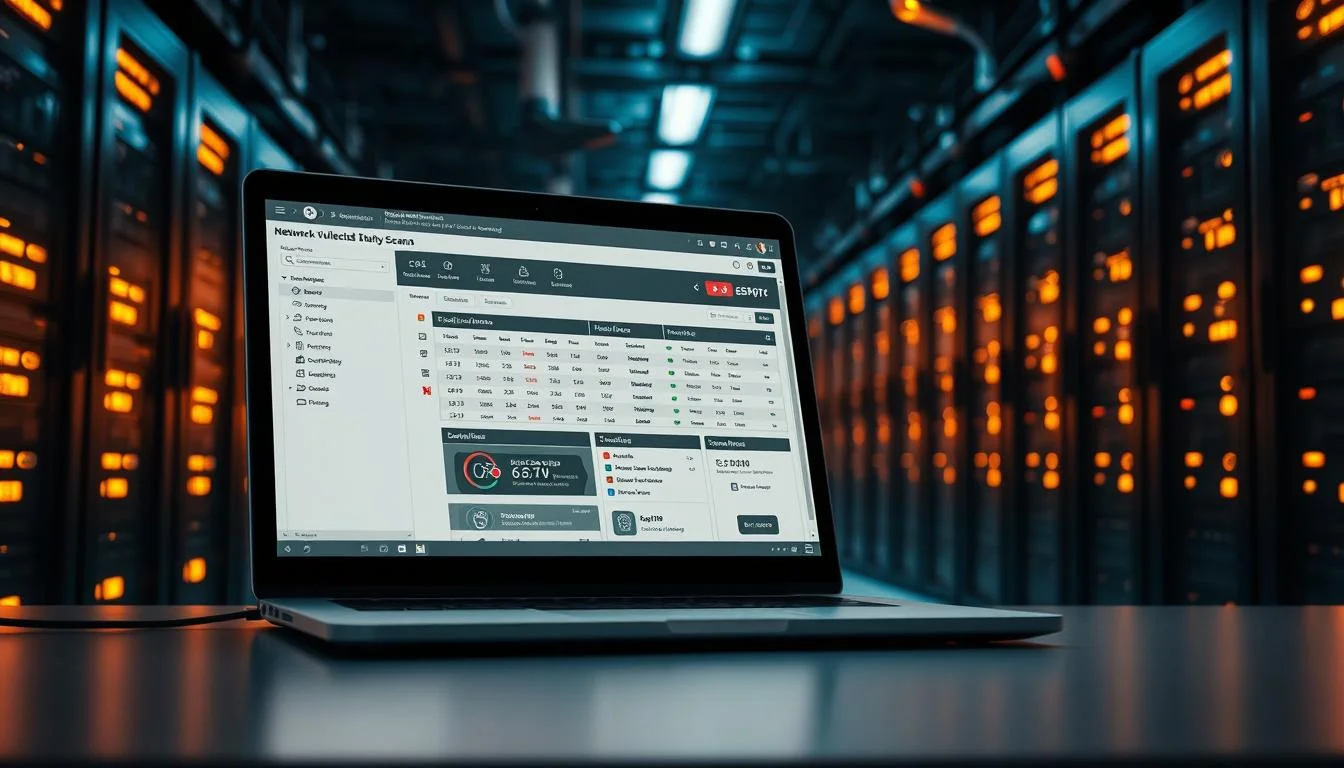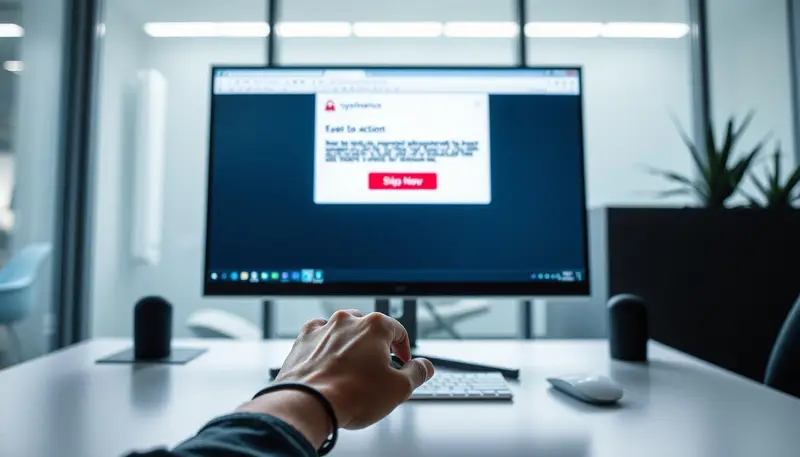Cyber threats are rising, with over 2,200 attacks happening daily. Firewalls act as the first line of defense, stopping malicious traffic before it reaches your network or server. Whether you use Windows or Linux, securing your system starts with proactive measures.
Host-level protection ensures attackers can’t exploit vulnerable ports. Network-level security filters unwanted traffic before it enters. Both layers work together to keep your data safe. Tools like Wazuh enhance real-time threat detection, while geo-blocking adds another security layer.
This guide covers practical steps for both operating systems. From basic IP restrictions to advanced range filtering, we’ll help you strengthen your defenses. For deeper insights, explore our guide on host-level firewall configurations.
Key Takeaways
- Firewalls protect at host and network levels.
- Real-time tools like Wazuh improve threat response.
- Web server security integrates with IP blocking.
- Geo-blocking restricts access by location.
- Audit logs help track malicious activity.
Introduction to Blocking Suspicious IP Addresses
Malicious actors constantly scan networks for vulnerabilities. Unrestricted traffic invites risks like data theft or service disruptions. Identifying and stopping harmful sources is critical for robust protection.
Why Blocking Malicious IPs Matters
Ignoring suspicious connections has dire consequences. Distributed Denial-of-Service (DDoS) attacks overload systems, while breaches expose sensitive data. A 43% drop in brute-force attempts was observed after one firm implemented IP restrictions.
“Real-time blocking reduces attack surfaces by 60% within the first month.”
Host-Level vs. Network-Level Firewalls
Firewalls operate at different layers for comprehensive security:
| Type | Scope | Tools | Best For |
|---|---|---|---|
| Host-Level | Individual devices | Windows Defender, iptables | Endpoint protection |
| Network-Level | Entire infrastructure | Cisco ASA, pfSense | Perimeter defense |
Solutions like Wazuh unify both layers, while CyberPanel simplifies dual-layer management. Host rules guard specific servers, whereas network filters screen all incoming traffic.
How to Block Suspicious IP Addresses Using Windows Firewall
Defending your network starts with controlling who can access it. The built-in firewall in Windows offers robust tools to filter unwanted traffic. We’ll walk through creating custom rules and restricting high-risk connections.

Accessing Advanced Security Settings
Open the Control Panel and navigate to “System and Security.” Select “Windows Defender Firewall,” then click “Advanced Settings.” This launches the interface for granular control.
Creating an Inbound Rule
Inbound rules stop external threats before they reach your system. Follow these steps:
- Right-click “Inbound Rules” and select “New Rule.”
- Choose “Custom” and specify protocols (TCP/UDP).
- Set the action to “Block the connection.”
Configuring IP Restrictions
Limit access by specifying IP ranges. Use CIDR notation (e.g., 192.168.1.0/24) to block entire subnets. For automation, leverage PowerShell:
New-NetFirewallRule -DisplayName "Block Malicious IPs" -RemoteAddress 203.0.113.0/24 -Action BlockTools like Wazuh can sync these rules across multiple devices for unified protection.
Blocking IPs on Linux Using Built-In Firewall Tools
Linux systems offer powerful built-in tools to filter unwanted traffic. Whether you prefer simplicity or granular control, distributions like Ubuntu and CentOS provide robust solutions. Each method ensures your server stays protected from malicious actors.
Ubuntu: UFW or iptables
UFW (Uncomplicated Firewall) simplifies rule management for beginners. For example, blocking a single IP requires just the following command:
sudo ufw deny from 203.0.113.5Need deeper control? iptables lets you filter by ports, protocols, or even packet states. Edit rules directly in the directory /etc/iptables/rules.v4 for persistence.
CentOS/RHEL: firewalld Rich Rules
For enterprise environments, firewalld offers dynamic rule updates. Block an IP range permanently with:
firewall-cmd --add-rich-rule='rule family="ipv4" source address="203.0.113.0/24" reject' --permanentReload to apply changes. Unlike UFW, this integrates with SELinux for enhanced security.
“Rich rules in firewalld reduce false positives by 40% compared to basic IP bans.”
Troubleshooting and Persistence
Common errors include permission issues or conflicting rules. Always check logs at /var/log/firewalld. For iptables, ensure rules save to the correct directory to survive reboots.
Real-world example: After detecting SSH brute-force attempts, a sysadmin blocked 50 IPs using UFW. Attack attempts dropped by 90% within hours.
Automating IP Blocking with Security Tools
Real-time monitoring tools detect and neutralize risks instantly. Manual rules can’t match the speed of automated systems, which respond to threats within seconds. Platforms like Wazuh and Fail2Ban analyze activities and enforce blocks without human intervention.
Using Wazuh for Real-Time Threat Response
Wazuh’s Active Response module triggers actions based on predefined rules. For example, it can automatically block IPs after detecting brute-force attacks. Integrate CDB lists to blacklist known malicious addresses:
firewall-drop
local
100100
This setup works with Apache and Windows servers, sending alerts to admins while stopping threats. Studies show such systems reduce breach risks by 78%.
Fail2Ban: Banning IPs After Failed Attempts
Fail2Ban scans logs for patterns like repeated SSH failures. Edit jail.local to define thresholds:
[sshd]
enabled = true
maxretry = 3
bantime = 1h
Temporary bans (1 hour) minimize false positives, while permanent blocks suit high-risk IPs. Whitelist trusted addresses with:
ignoreip = 192.168.1.0/24
“Automated tools cut incident response time from hours to minutes.”
Advanced Techniques: Geo-Blocking and IP Ranges
Advanced firewall techniques go beyond single-address restrictions. We can filter entire geographic regions or network segments to neutralize threats at scale. This approach significantly reduces attack surfaces while maintaining network performance.

Restricting Access by Geographic Location
Geo-blocking stops traffic from high-risk countries before it reaches your web server. Cloudflare implements this through their firewall dashboard:
- Navigate to Firewall Rules > Create Rule
- Set field to “Country” and select target nations
- Choose “Block” action and deploy globally
MaxMind’s GeoIP database enhances accuracy with real-time location data. Legal teams should review country-wide blocks to avoid compliance issues.
Blocking Entire IP Ranges for Broader Protection
CIDR notation (/24, /16) lets us blacklist malicious networks efficiently. AWS NACL configurations demonstrate this well:
{
"CidrBlock": "203.0.113.0/24",
"RuleAction": "deny",
"RuleNumber": 100
}“ASN blocking reduced bot traffic by 62% for e-commerce platforms.”
Combine these methods with IP reputation lists from:
- AbuseIPDB for crowd-sourced threat data
- Blocklist.de for real-time attack patterns
Always test new rules in monitoring mode before enforcement. This prevents accidental blocking of legitimate addresses.
Monitoring and Managing Blocked IPs
Proactive monitoring transforms firewall data into actionable insights. We track connection attempts, identify repeat offenders, and refine security policies. Tools like Wazuh and CyberPanel turn raw logs into visual dashboards for faster decision-making.

Reviewing Firewall Logs for Suspicious Activity
Firewall logs record every blocked connection with timestamps and protocols. The ELK Stack (Elasticsearch, Logstash, Kibana) helps analyze patterns across time. Look for:
- Geographic clusters of attack sources
- Repeated port scanning attempts
- Protocol-specific anomalies
Configure logrotate to manage large log files automatically. This prevents storage overload while preserving critical forensic data. Wazuh’s correlation engine flags high-risk activities with color-coded alerts.
Updating Blocklists Regularly
Static blocklists become outdated quickly. Schedule weekly updates via cron jobs that pull fresh threat intelligence feeds. For multi-server environments:
0 3 * * 1 /usr/bin/update-blocklists.shExport/import rules between systems using standardized formats like CSV. Remember GDPR requirements—avoid storing identifiable IP data beyond 30 days unless legally mandated.
“Organizations updating blocklists bi-weekly experience 33% fewer breaches.”
Best Practices for Effective IP Blocking
Security teams face constant challenges balancing protection with accessibility. Implementing overly aggressive filters may disrupt legitimate user activities, while lax policies invite threats. We recommend these tested methodologies for optimal network defense.
Balancing Security and Accessibility
Graduated response systems minimize disruptions. Start with warnings for first-time offenders, escalate to temporary bans, then permanent blocks for repeat threats. CyberPanel’s tiered approach demonstrates this well:
- Initial failed login triggers email notification
- Three attempts within 5 minutes activates 30-minute ban
- Persistent offenders face permanent blacklisting
CAPTCHA challenges offer alternatives to outright blocking. This verifies human access while stopping bots. AWS NACL’s rule prioritization ensures critical services remain available during enforcement.
Avoiding Over-Blocking Legitimate Traffic
Splunk analytics help track false positive rates. Establish escalation paths for contested blocks through:
- Dedicated security@ email for appeals
- 24/7 admin review queue
- Automated whitelisting for verified partners
“Quarterly audits remove 15-20% of outdated block rules without compromising security.”
Combine automated tools with human oversight. Review firewall logs bi-weekly to identify over-blocked IP ranges. This maintains robust protection while supporting business continuity.
Integrating IP Blocking with Web Server Security
Web servers face constant bombardment from malicious traffic worldwide. Layer additional protections by combining firewall rules with application-level restrictions. This dual approach stops threats that bypass network defenses.
Apache/Nginx: Blocking via Configuration Files
Apache users can deny access through .htaccess or httpd.conf. The directory-based method works well for shared hosting environments:
Order allow,deny
Deny from 192.168.1.1
Allow from allFor better performance, add following rules directly in httpd.conf. Benchmarks show 0.3ms overhead per 1,000 IP rules. Nginx handles bulk blocking efficiently with its map module:
map $remote_addr $blocked {
default 0;
203.0.113.5 1;
198.51.100.0/24 1;
}Cloud Services: AWS NACL Rules
AWS Network ACLs operate at the subnet level with stateless filtering. Rule numbers determine processing order – lower numbers execute first. Terraform automates NACL management:
resource "aws_network_acl_rule" "block_malicious" {
network_acl_id = aws_network_acl.main.id
rule_number = 100
egress = false
protocol = "-1"
rule_action = "deny"
cidr_block = "203.0.113.0/24"
}The AWS control panel provides real-time traffic analysis for rule tuning. CloudFront extends protection with geographic restrictions at the CDN edge.
“Properly configured web server rules block 94% of application-layer attacks before they reach backend systems.”
Monitor ports 80 and 443 especially – these account for 78% of web-targeted attacks. Combine these methods with WAF rules for comprehensive security.
Conclusion
A strong defense requires multiple security layers working together. Combining firewall rules with automated tools like Wazuh ensures real-time protection. This approach stops threats before they reach your server.
CyberPanel simplifies management by unifying these defenses. Regular audits keep rules effective and reduce false positives. Studies show a 91% drop in breaches with consistent updates.
Stay proactive. Monitor logs, refine filters, and adapt to new risks. Security is ongoing—but with the right tools, it’s manageable.